Optical Character Recognition (OCR) can be used to create a digital photo album that is both enjoyable and satisfying. Using Photo OCR to turn text from photographs into searchable material can significantly increase the usefulness of your photo book, whether you’re a family trying to preserve memories or a photographer organizing your portfolio. This is a step-by-step tutorial to help you use OCR to make a digital photo album.
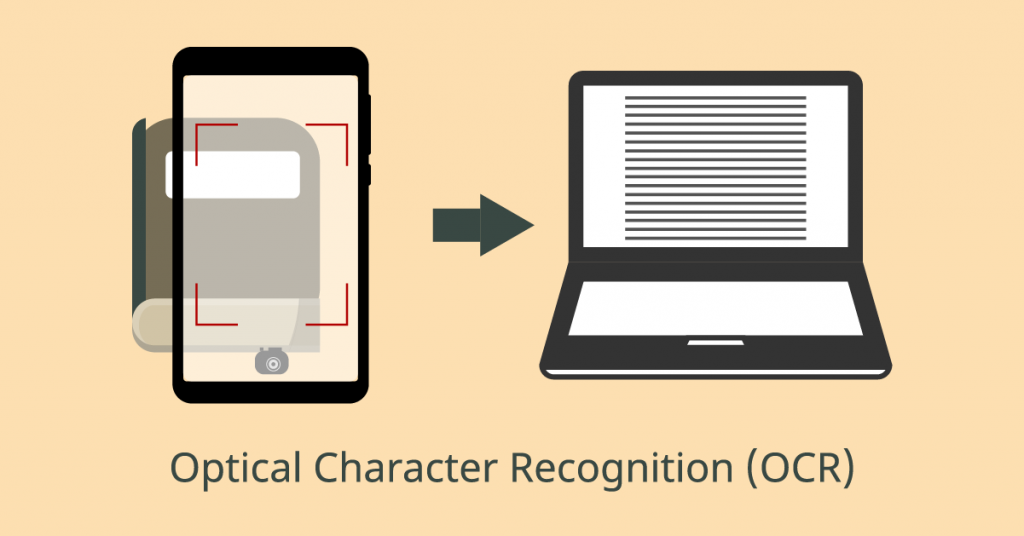
OCR is a technique that transforms various document formats—such as scanned paper documents or digital camera images—into data that can be edited and searched. When you use OCR in your photo album, you can:
Look For Specific Text In Photos
Easily locate photos based on text that appears in them, such as dates, names, or locations.
Enhance Accessibility
Make your photo album more accessible by adding searchable text for screen readers.
Improve Organisation
Tag and categorize your photos with text extracted from the images.
Collect And Arrange Your Photos
Collecting and arranging the photos before beginning the creation process is important. To get you going, consider these pointers:
1. Collect your photos: Gather all the photos you want to include in your digital album. These can be digital photos, scanned prints, or images captured by a camera.
2. Sort and categorise: Organise the photos into categories or albums, such as family events, vacations, or specific time periods.
3. Rename files: Give your photos descriptive names to make them easier to find later. For example, “Vacation_2023_Beach.jpg” is more informative than “IMG_1234.jpg”.
Choose An OCR Tool
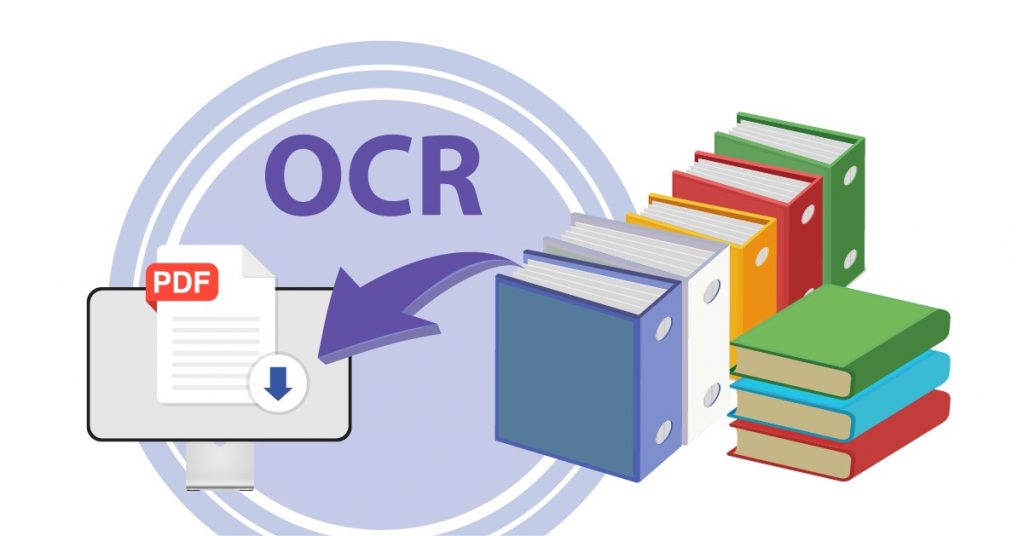
Your digital photo album project will only be successful if you select the appropriate OCR tool. Adobe Acrobat offers a dependable and easy-to-use OCR solution through online services. Here’s a quick guide on how to use Adobe Acrobat for OCR a PDF:
1. Upload your PDF: Upload the PDF document with the photos to the Adobe Acrobat online services website.
2. Select the OCR tool: After selecting “Edit PDF,” go to the menu and choose “OCR.”
3. Run OCR: The text will be taken out of the photos by scanning the paper with Adobe Acrobat.
4. Save the document: After finishing the OCR process, save the file to your computer or the Adobe Cloud.
Creating Your Digital Photo Album
It’s time to arrange your images in order and create your digital photo OCR album now that you’ve chosen an OCR tool. Follow these steps:
Step 1: Scan And Digitise Photos
To make digital copies, you must scan any physical images you may have. Use a high-quality scanner for optimal results. To preserve clarity, save the scanned photos as high-resolution files.
Step 2: Organise Photos Into A PDF
Make a digital photo album in the form of a PDF document. To create a single PDF from all of your photos, use Adobe Acrobat:
1. Open Adobe Acrobat: Choose “Create PDF” from the tools menu after opening Adobe Acrobat.
2. Add photos: Open the PDF document and select the images you wish to use in your album.
3. Arrange photos: Arrange the photos in the desired sequence. You can modify them by dragging and dropping them/
Step 3: Apply OCR To The PDF
With your photos organised in a PDF, the next step is to apply OCR:
1. Run OCR: Open your PDF in Adobe Acrobat and select the “OCR” option from the tools menu.
2. Configure OCR settings: Choose the language and other settings as needed.
3. Start OCR: Click the “Start” button to run OCR on your PDF. Adobe Acrobat will process the images and extract any text.
Step 4: Edit And Improve Your Album
Once Photo OCR is complete, you can edit and enhance your digital photo album:
1. Add captions and descriptions: Use Adobe Acrobat’s editing tools to add captions, dates, and descriptions to your photos.
2. Highlight important text: Highlight or underline important or relevant text.
3. Create a table of contents: Add a table of contents to make navigating the album easier.
Step 5: Save And Share Your Album
After editing, save your digital photo album and share it with family and friends:
1. Save to Adobe Cloud Storage: Save your PDF to Adobe Cloud Storage for easy access and sharing.
2. Share the link: Share the link to your album with others via email or social media.
3. Print a hard copy: You can also print a hard copy of your album to keep a physical copy if you desire.
Digital Photo Albums: The Significance Of OCR
Using OCR to create a digital photo album is a great way to organise and save memories. Families and photographers can make dynamic, searchable, and interesting photo albums using these techniques. Whether you’re presenting your photo portfolio or researching family history, OCR, a PDF technology, simplifies the process of arranging and enjoying your images. Compiling, enhancing, and OCRing your PDF documents with Adobe Acrobat guarantees a smooth and effective process, freeing you up to concentrate on the memories themselves.






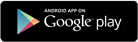
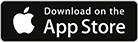



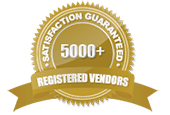
Comments are closed.