The wedding time is always a hassle and hurry, where you must manage several tasks, from finalizing color schemes to creating a guest list. Also, you have to share all important updates about wedding functions with all your guests. The best way to manage everything is to create your own wedding website. It can be a great way to share important information with your guests and organize everything.
With a wedding website, you can easily communicate with your guests, provide details about your special day, and share your love story with the world. And more interestingly, with the help of PowerPoint templates, you can create a beautiful, professional-looking website in no time.
In this article, we’ll show you how to create a wedding website using PowerPoint templates, from choosing the right template to customizing your site and launching it for the world to see.
Here’s How to Create a Wedding Website:
Step 1: Choose The Right PowerPoint Template
The first step in creating a wedding website using PowerPoint is to choose a suitable template. PowerPoint offers a wide range of templates perfect for creating wedding websites, including those designed for wedding events.
To find the perfect template for your website, start by searching for keywords like “wedding,” “love,” “romance,” and “celebration.” You can also browse the available templates to see which ones catch your eye.
Once you’ve found a template you like, download it and open it in PowerPoint. You’ll then be able to start customizing your site to reflect your personal style and wedding theme.
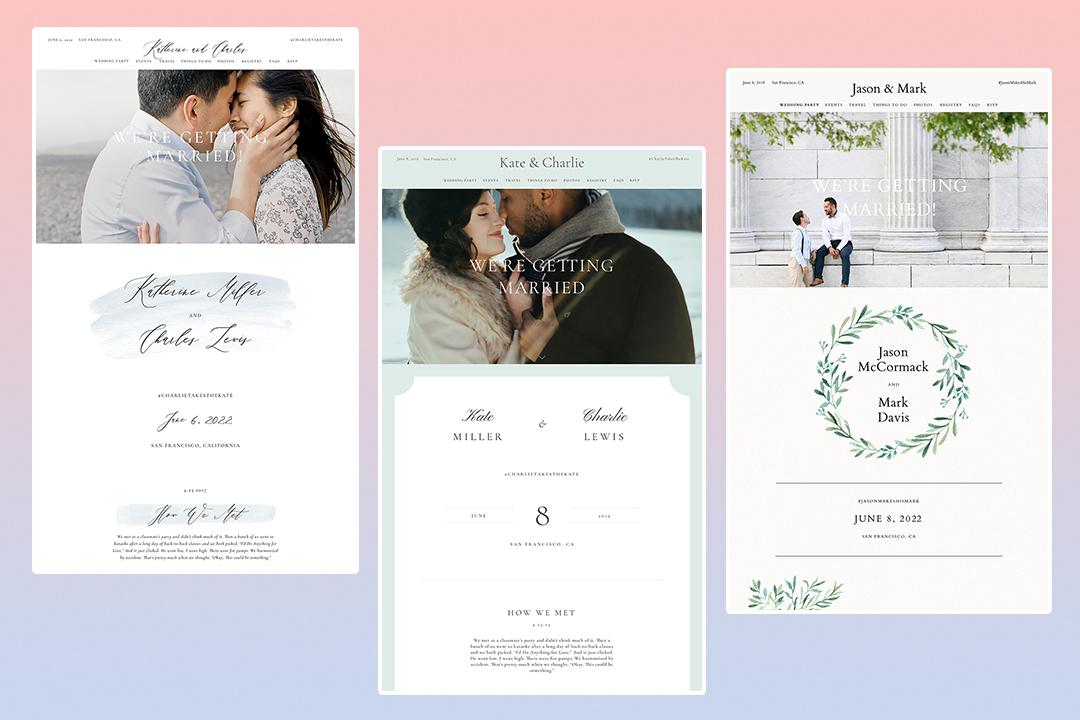
Step 2: Add Essential Information To Your Site
The next step in creating your wedding website is adding all the essential information your guests need. This includes details about your wedding ceremony and reception, travel information, and any other important details your guests need to know.
Create a home page with your wedding date, time, and location. You can also add a section for your love story, a great way to share your journey with your guests.
Next, add a page for your wedding ceremony and reception details. This should include information about the venue, dress code, and other important details your guests need.
You should also include a page for travel information, including details about nearby airports, hotels, and transportation options. And remember to include a section for your gift registry, where guests can easily find information about the gifts you’d like to receive.
Step 3: Customize Your Site
With your essential information in place, it’s time to start customizing your site. This is where PowerPoint templates shine, as they offer a range of design options that make it easy to create a beautiful, professional-looking website.
Start by customizing your site’s colors and fonts to reflect your wedding theme. You can also add images and other visual elements to make your site more visually appealing.
In addition, you can add additional pages to your site, such as a photo gallery or a page for your wedding party. You can add widgets and other elements to your site to make it more functional, such as a weather widget or a countdown clock to your wedding day.
Step 4: Test And Launch Your Site
Before launching your site, testing it to ensure everything works correctly is essential. Check all links, forms, and pages to ensure they function correctly.
Once you’re satisfied that your site is ready, it’s time to launch it for the world to see. Share your location with your guests via email, social media, or physical invitations, and get ready to hear the compliments roll in!
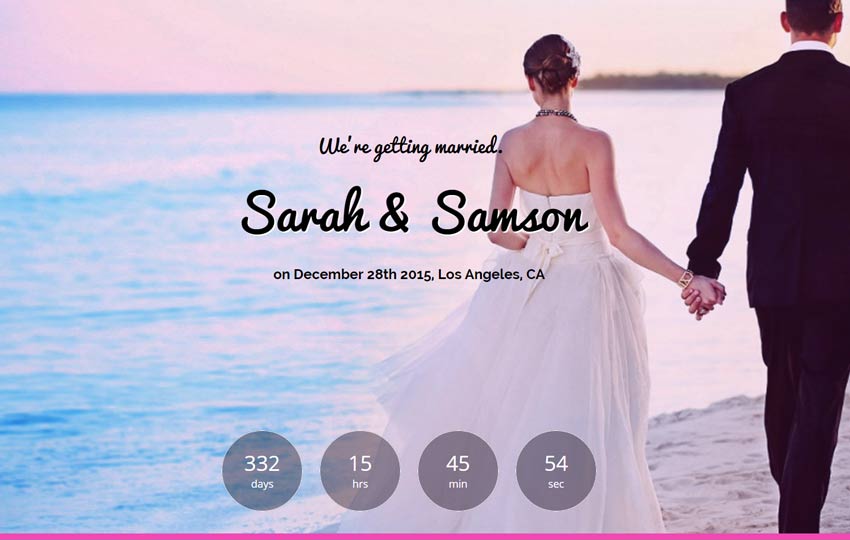
Final Thoughts
Creating a wedding website using PowerPoint templates is a great way to create a beautiful, professional-looking website in no time at all. By following the steps outlined in this article, you can create a website that reflects your style and makes it easy to share important information with your guests.
Remember to choose a suitable template, add essential information to your site, customize it to reflect your wedding theme, and test it before launching it for the world to see.
Don’t miss out on these ShaadiWish-approved wedding vendors for your D-day!






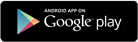
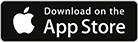



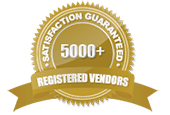
Comments are closed.